Host Training
Breakout Rooms - Basic
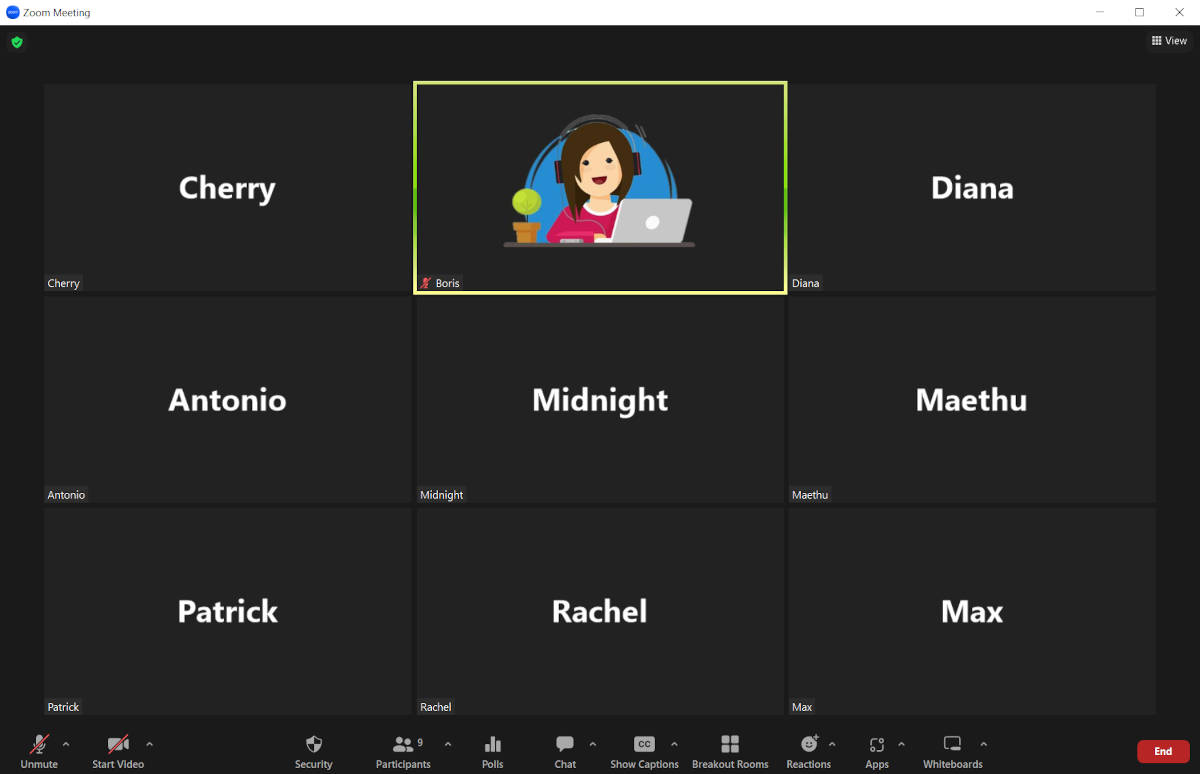
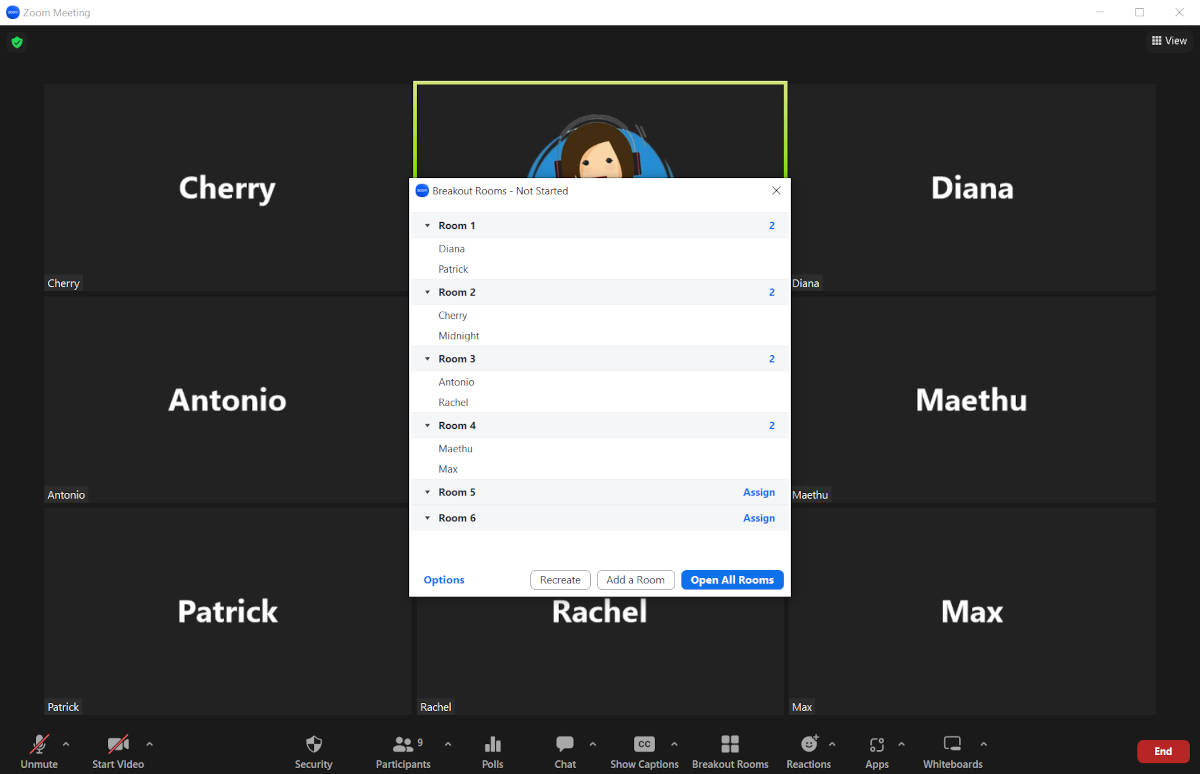
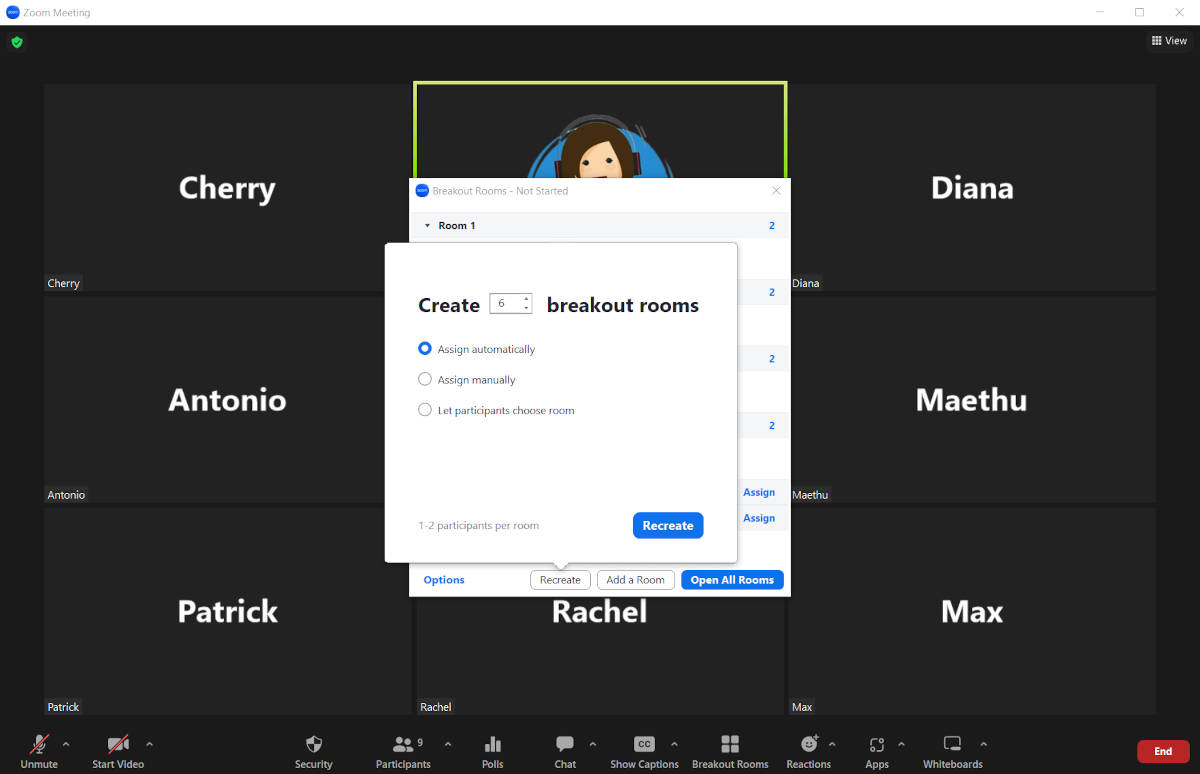
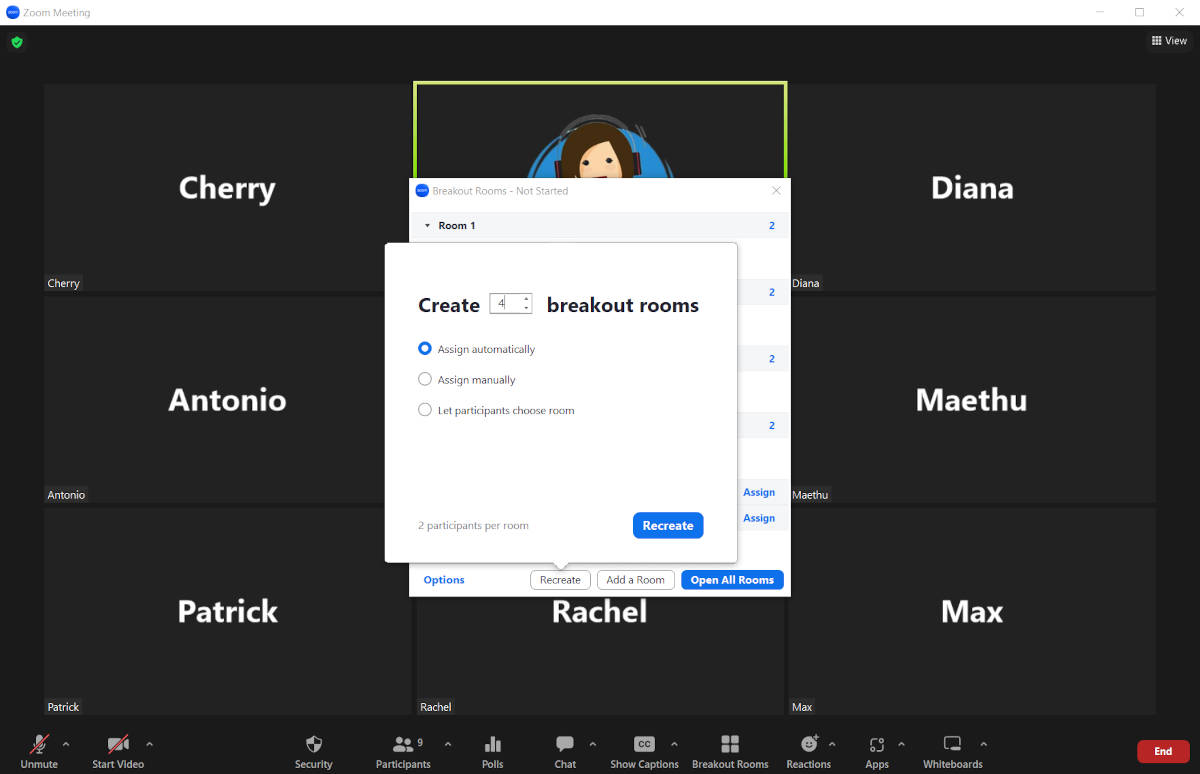
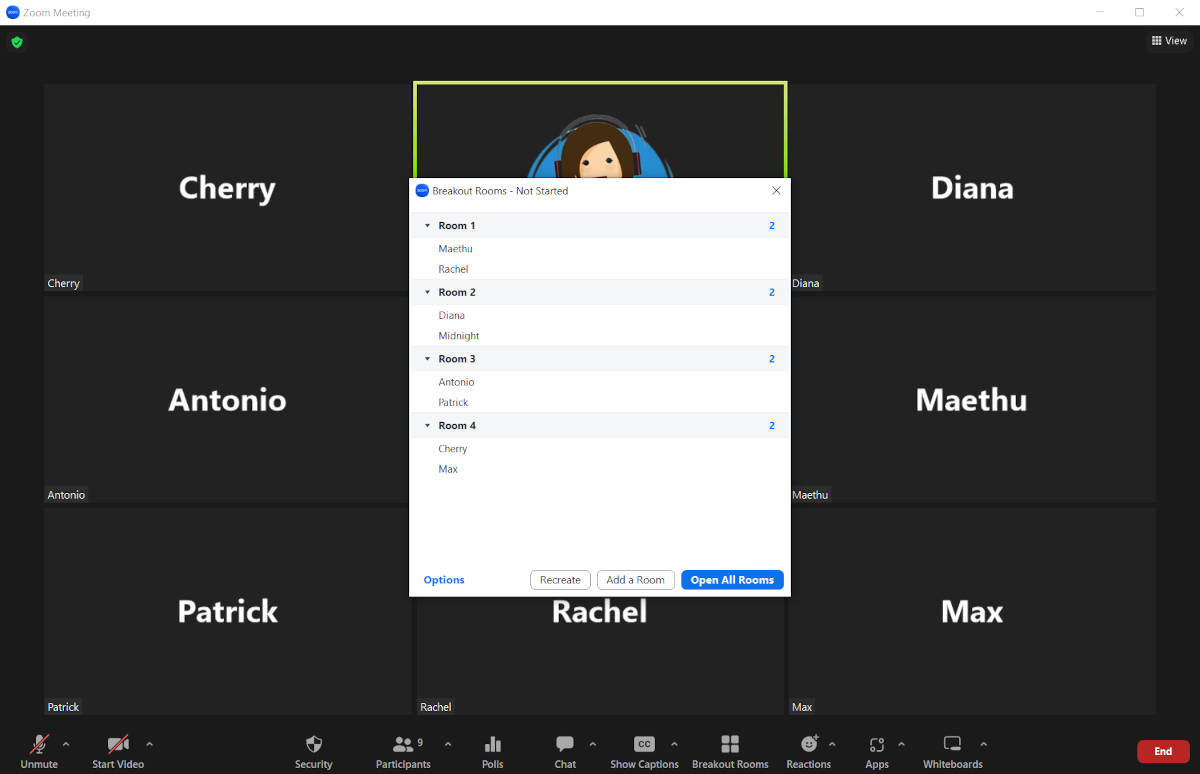
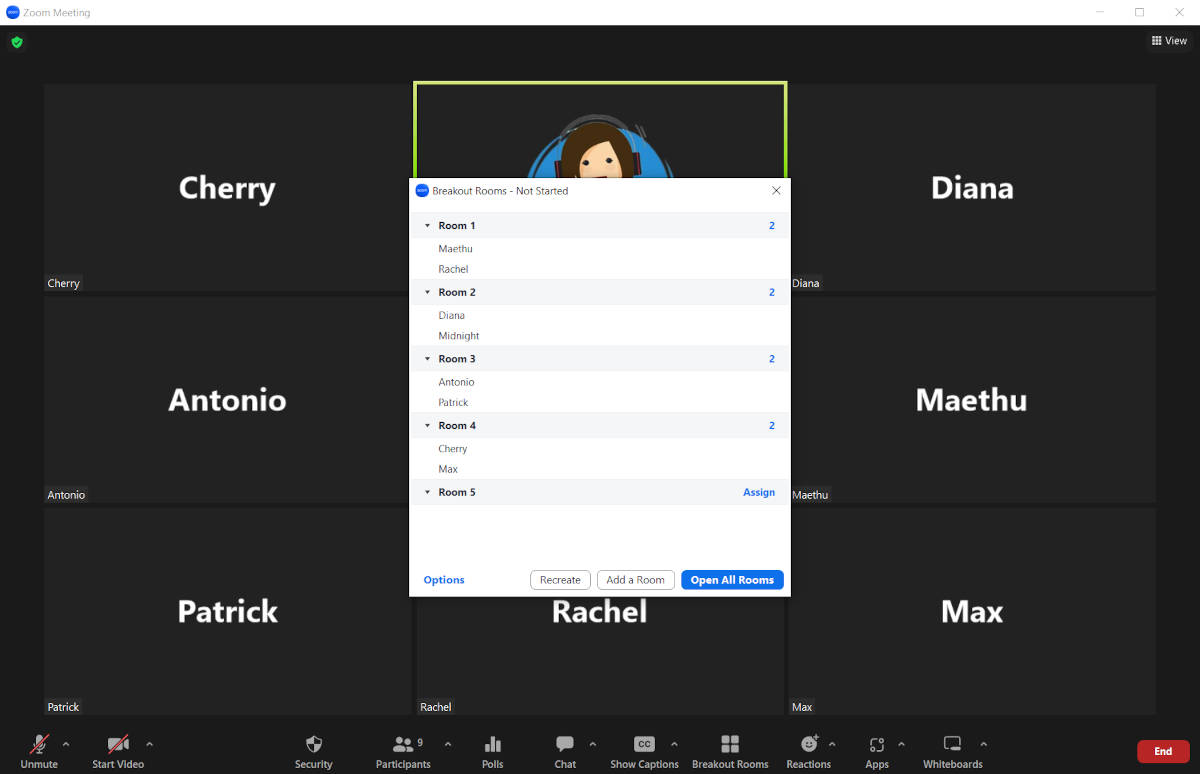
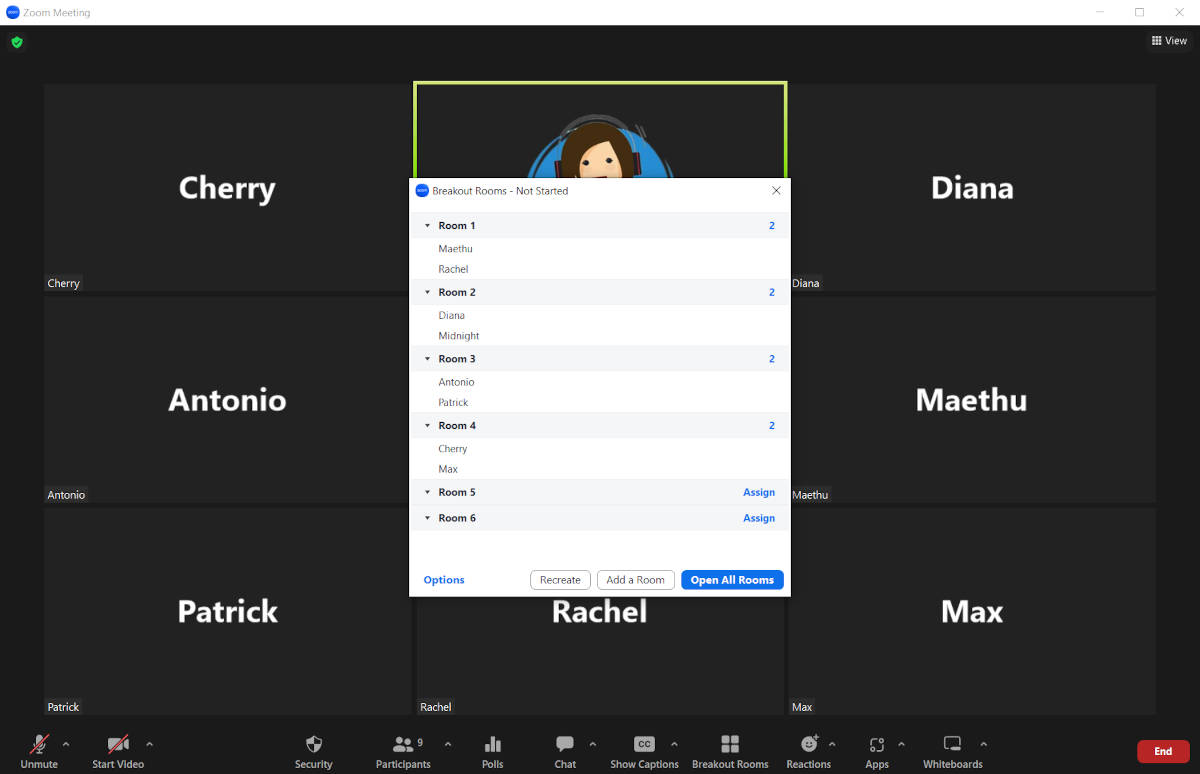
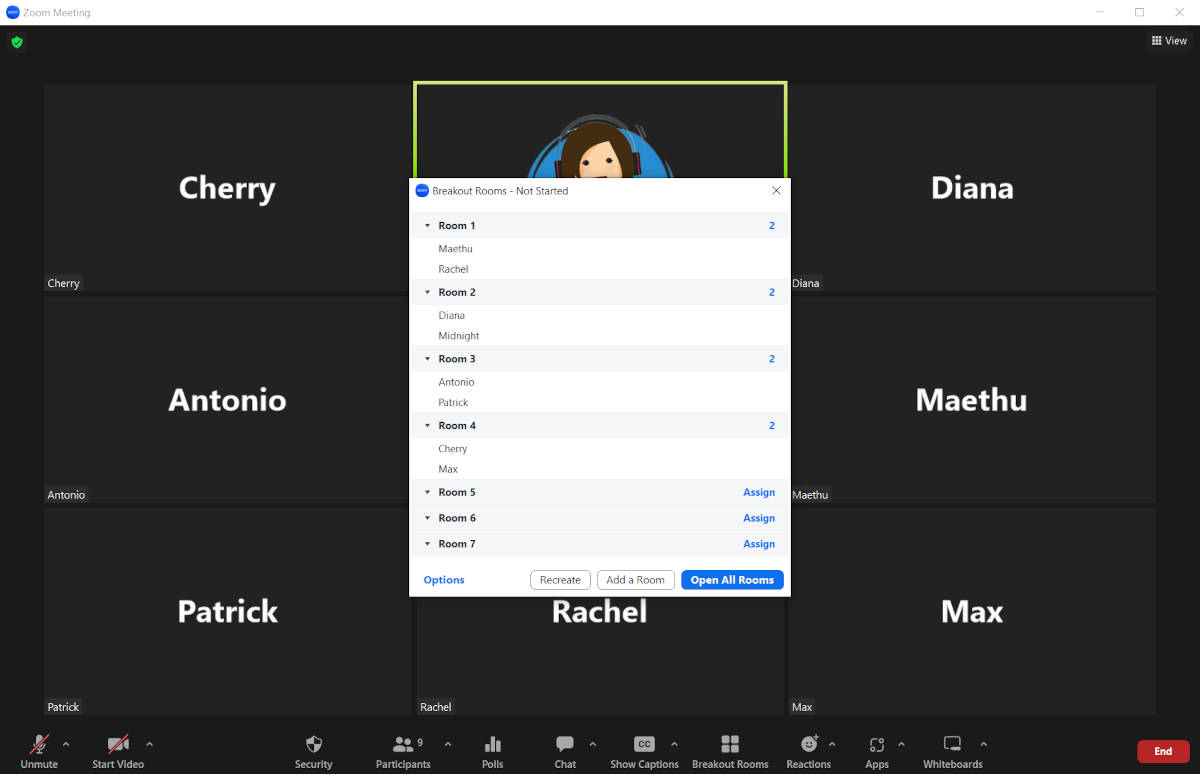
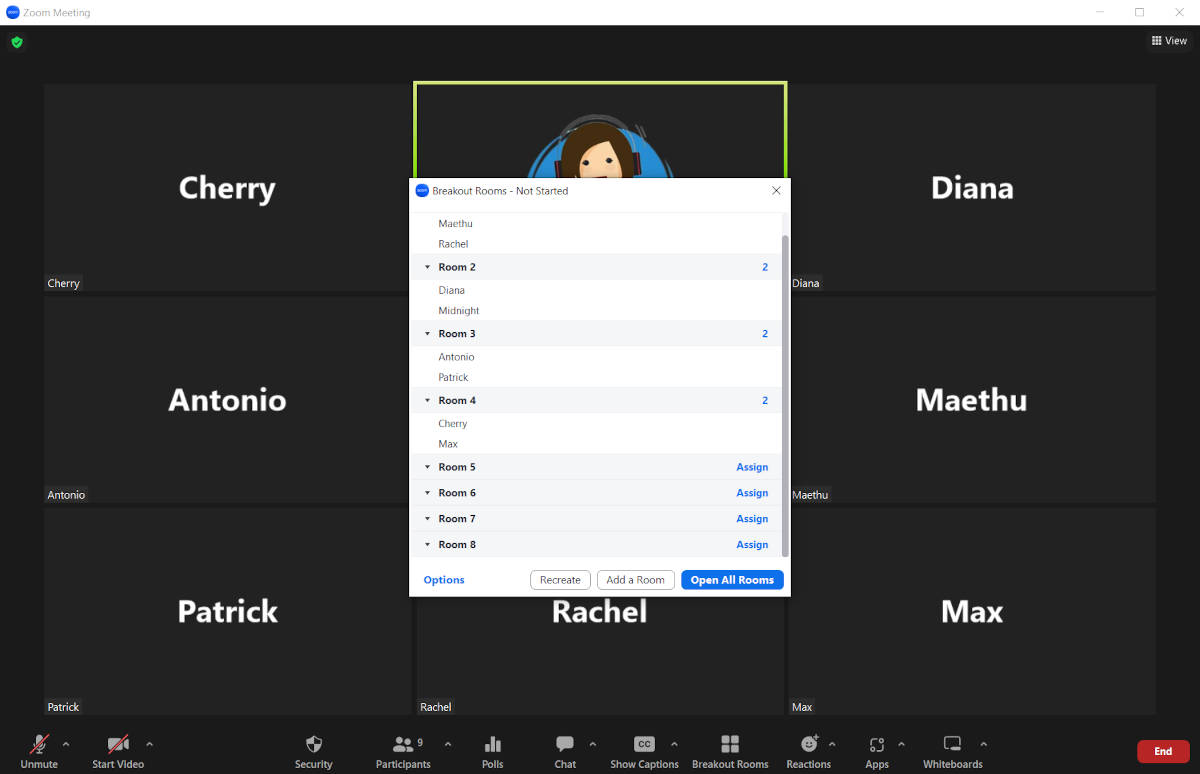
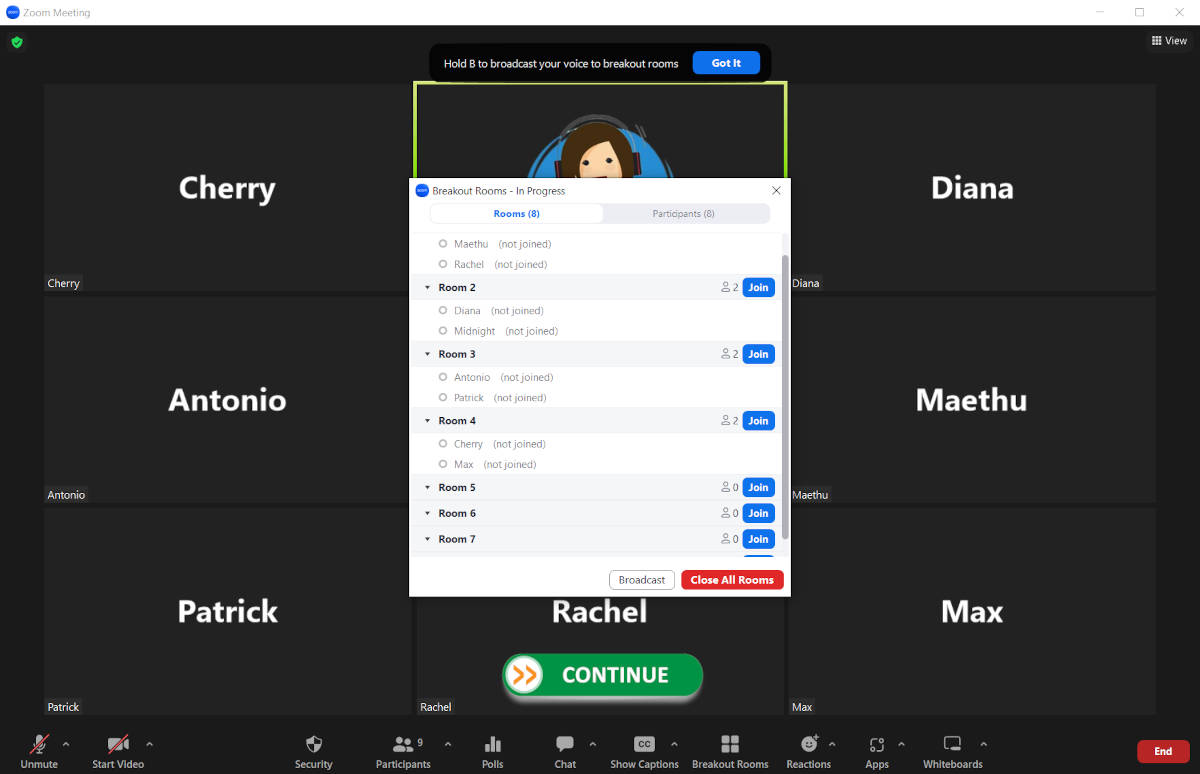
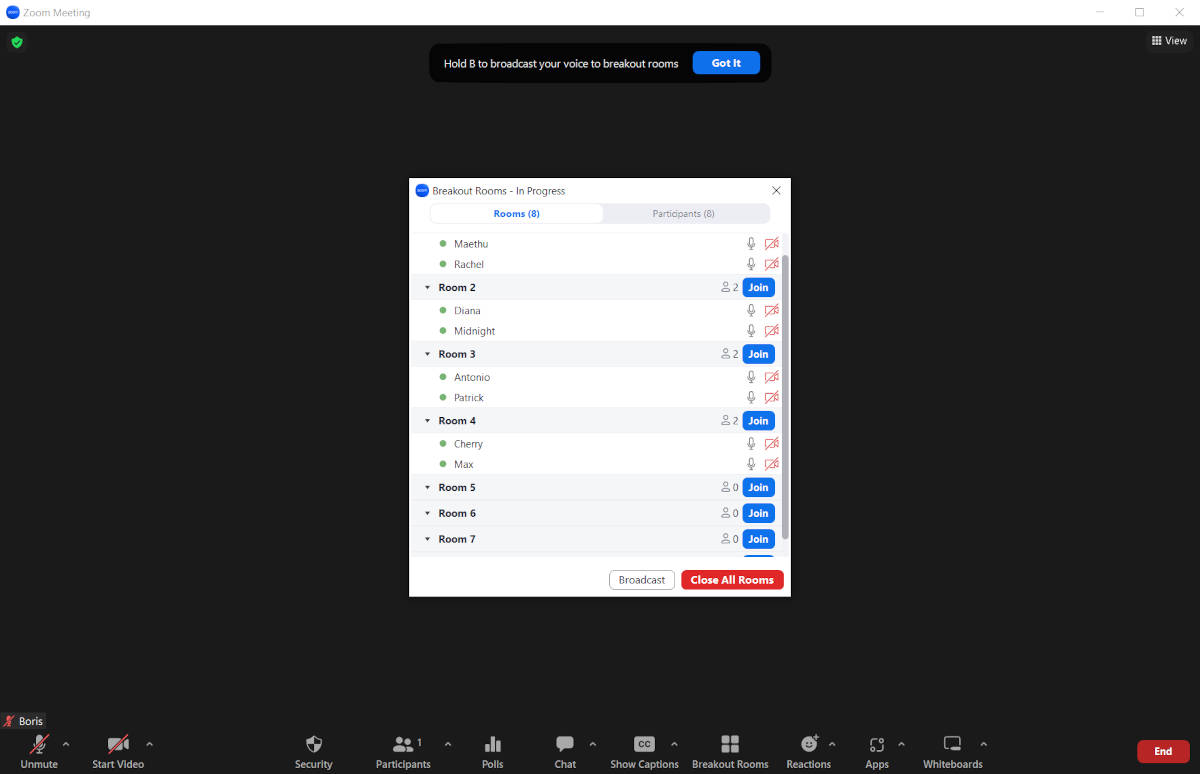
Alright, let’s make some Breakout Rooms!
Let’s click on the Breakout Rooms button to get started.
Now click on the Recreate button.
Click on the number of Breakout Rooms.
We don’t need 6 Rooms!
Great… we only need 4 Rooms as they are 8 Participants in the meeting (9 Participants if you include the host)
Now click on the Recreate button to create the Breakout Rooms.
Perfect, Let’s add some empty Breakout Rooms.
You might need them if people arrive late. Remember that you can’t add any rooms after you Open the Breakout Rooms so it’s better to have some just in case.
Click on the Add a Room button.
Nice, let’s add a few more.
Click on the Add a Room button again.
One more!
And again. It’s better to have more than you need!
I think that’s enough. Now we are ready to open the rooms.
Click on Open All Rooms to send participants to their room.
All the participants are being sent to their room automatically.
Sometimes, some participants take longer than others due to weak internet connections. You can just wait until everyone has gone to their room.
Click Continue
Done! Everyone is assigned and the meeting is underway 🙂
NEXT >>> Breakout Rooms – Odd Number of Participants